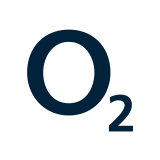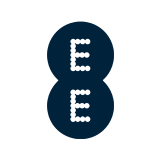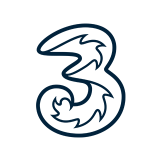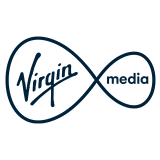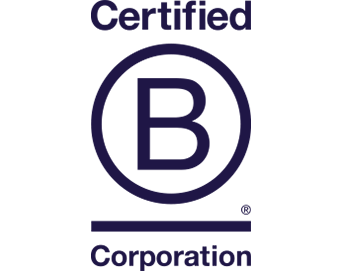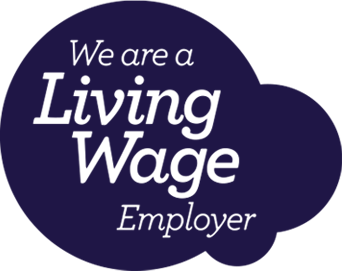Removing cloud accounts
You’ll need to ensure that you remove any or these accounts from your device. If you are unsure how to do this, simply follow the instructions below.
Apple devices
1. If you paired an Apple Watch with your iPhone, unpair your Apple Watch.
2. Back up your device.
3. Remove the SIM if there is one.
4. Remove your Apple account.
- Sign out of iCloud and the iTunes & App Store.
- If you’re using iOS 10.3 or later, tap Settings > [your name]. Scroll down and tap Sign.
- Enter your Apple ID password and tap Turn Off.
- If you’re using iOS 10.2 or earlier, tap Settings > iCloud > Sign Out. Tap Sign Out again, then tap Delete from My [device] and enter your Apple ID password. Then go to Settings > iTunes & App Store > Apple ID > Sign Out.
5. Wipe your device Go back to Settings and tap General > Reset > Erase All Content and Settings.
6. If you turned on Find My iPhone, you might need to enter your Apple ID and password.
7. If asked for your device passcode or Restrictions passcode, enter it. Then tap Erase.
1. Log into iCloud.com
2. Select Find My iPhone > find your device and Erase > Remove from Account
Click this link for official Apple instructions on what to do before you sell, give away or trade in your iPhone.
Samsung devices
1. From Settings, swipe to and tap Accounts and backup.
2. Tap Manage accounts, and then select your Samsung account.
3. Tap Remove account, and then tap Remove account on the popup.
4. Tap Sign out. Enter your Samsung account password, and then tap OK.
Just like with a Samsung account, you can remove your Google account as well. The steps are similar, and the process is just as easy.
1. From Settings, swipe to and tap Accounts and backup.
2. Tap Manage accounts, and then select your Google account.
3. Tap Remove account, and then tap Remove account again to confirm.
4. If you have Google device protection features enabled, you may be asked to verify your identity before you can fully log out of your account.
Click this link for official instructions on how to remove your Samsung account, Google account and/or other account from your Samsung Galaxy device.
Other Android devices with Google Accounts
1. Make sure any data you need is backed up, including contacts.
2. Open your phone’s Settings app.
3.Tap Passwords and accounts. If you don’t see ‘Accounts’, tap Users and accounts.
4. Under ‘Accounts for’, tap the account that you want to remove And then Remove account.
5. To confirm, tap Remove account And then OK.
6. If this is the only Google Account on the phone, you’ll need to enter your phone’s pattern, PIN or password for security.
1. Sign into Google Accounts.
2. Under Sign-in & security > Device activity & security events > REVIEW DEVICES.
3. Select device > click REMOVE.
Click this link for official instructions on how to remove a Google or other account from your Android device – Scroll down the page to ‘Remove a Google or other account from your phone’.